I switched to Mozilla Firefox recently because Internet Explorer always crashed when I closed it. I really like the streamlining of Internet Explorer 7 and have done the same to Firefox. Surprisingly, Firefox can be even more streamlined than IE7! Here's a screenshot of my Firefox. The menu appears when you click on the only icon on the toolbar.
A few extensions and customizations to achieve this:
Hiding the menu bar and displaying only the menu icon:
Download Personal Menu
You can hide the menu bar like you would hide any toolbar. View > Toolbars > Menu bar.
Choose these options:
- Show menus toolbar temporarily by pressing the Alt key: ON
- Warn when hiding the Menus toolbar: OFF
- Integrate into the menu-switching feature of Menu Bar: OFF
- Apply current theme style: ON
- Hide drop-marker: ON
Rearrange the menu in the "Edit Menu Button" tab to make it look the same as my screenshot. (All these options are of your own preference, no need to strictly follow.)
Removing the Go button in the Address Bar:
Go to "about:config" in your Firefox Address Bar (or you can click the Configuration option in your Personal Menu!)
Type in "gobutton" in the Filter bar to quickly find the required option.
Double-click the option called "browser.urlbar.hideGoButton" until it's value changes to True. (You maybe prompted, for which you can just select True and click OK.)
Tab Bar Customizations:
Download Tab Mix Plus
There are a lot of options, I can't list every one of them, but in summary:
- The tab bar should be at the bottom (or top, again this is personal preference). I like it to be at the bottom because it's similar to the Windows Taskbar.
- The close button should be only in the current tab, and nowhere else.
- There should not be any New Tab button. Instead of this, it should be set that double-clicking on the Tab Bar will create a new tab and right-click menu of the tab bar has a "New Tab" option.
- Select only required entries for the right-click menus under the Menu section. I like the "Duplicate Tab" option a lot. Very handy when you want to keep a copy of a page you're viewing while going back in History.
- Try the Single Window Mode.
Status Bar cleanup:
For each of the Add-ons you have installed that would show an icon in the status bar by default, check for an option to disable it. I disabled AdBlock Plus and GreaseMonkey icons even though I have these extensions installed, because the icons are useless to me. The green P is QuickProxy icon, which I like to keep because clicking on it will allow me to quickly and easily turn off my proxy settings in Firefox.
"It's so streamlined, it seems to make Firefox unusable!" If that's your comment about it, here are a few tips on using Firefox streamlined:
- When your hands are near your keyboard, simply hit the Backspace key for going Back. This may not work in some rare cases, so if that happens, try Alt-Left (Alt-Right for Forward) or do the next one:
- Right-click on empty space or text on the page with nothing selected. The menu that appears will give you immediate access to Back and Forward items. Reload option and Bookmark option can also be found in this menu. Once you get used to this, you'll find it much faster than clicking the buttons in the toolbar.
- Pressing Ctrl-T will also open a new tab. You can easily set TMP such that double-clicking on the tab bar or any tab to open a new tab.
Last, but not the least, EXPERIMENT! TMP extension and Personal Menu, both have a lot of options for you to choose from. Experiment and find out what is best for you. What I said above are my preferences, they need not be yours. Maybe you would find something else to work better for you!
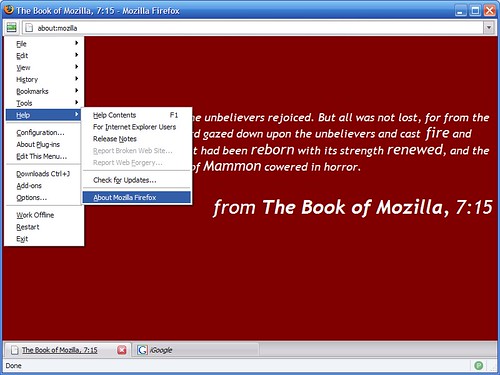
Comments
Post a Comment
Comments are moderated, and are usually posted within 24 hours if approved. You must have a minimum of OpenID to post comments.